In this tutorial, we are going to show how one can root an android device by patching the stock boot.img using Magisk Manager. This comes in particularly handy for those on Lollipop and above where one-click-root apks like Kingroot don't work and would therefore require a custom recovery to root.
With this method, you won't be needing a one-click-root apk or custom recovery (e.g Philz, CWM, TWRP etc) to root your device.
Requirements
- Stock boot.img for your phone model (its best its for your Build Number / Variant ) . You can extract from the stock rom / firmware of your device (you may check our collection at https://forum.hovatek.com/forum-89.html ) OR backup from your device using a hardware box e.g Miracle Box, CM2, Nck Box Pro etc
- Download Latest Magisk Manager @ http://bit.ly/2ytLTLg
- Active internet connection on your Android device
Steps on how to root an Android device using Magisk Manager and patched boot.img
See the Video tutorial below or at https://youtu.be/BF4_hnKgjFA
Step 1: Patching the stock boot.img
- Install MagiskManager apk on your android device
- Copy the stock boot.img of your device to your phone's internal storage or SD card
- Launch Magisk Manager app
- If prompted to install Magisk, select NO THANKS
- If you are using a samsung device and wish to flash using Odin, then select Options > Settings > Update Settings > Patched Boot Output Format > img.tar )
- Select Install > Install > Patch Boot Image File >
- Navigate to the location of the stock boot.img you copied earlier on, then Select it
- Magisk Manager should begin downloading the magisk zip file used for patching
- Once download is complete, MagiskManager will automatically patch the boot file and store it under SDcard/MagiskManager/patched_boot.img[.tar]
Step 2: Flashing the patched boot.img
You have a variety of options to flash the patched boot.img depending on your chipset (e.g Mediatek MTK, Spreadtrum SPD, Qualcomm QLM etc ), the resources you have and your skills. Note that some flashing methods might require you to rename the file to boot.img
- For those using MTK devices and have the specific scatter file for their device, you can flash the patched boot.img using SP flash tool or Miracle Box
- For those using SPD devices and have the PAC file for their device, you can flash the patched boot.img using Research download tool by replacing the stock boot.img with your patched boot.img
- For those using Qualcomm devices, you can flash patched boot.img using Miracle box custom flasher; see https://forum.hovatek.com/thread-26213.html
- For those using Samsung devices and wish to flash patched boot.img.tar using Odin; see https://forum.hovatek.com/thread-519.html
- Generally speaking, you could also use Fastboot to flash the patched_boot.img or boot.img (if you've renamed then the command must reflect the file name) as outlined below
How to Flash patched_boot.img using Fastboot
- Setup adb and fastboot on your PC using the guide @ https://forum.hovatek.com/thread-588.html
- Unlock the phone's Bootloader (if its not unlocked) using https://forum.hovatek.com/thread-19578.html
- Re-enable USB debugging on the phone using https://forum.hovatek.com/thread-10109.html
- Connect the phone to the PC via USB cord
- Boot into fastboot mode using the guide @ https://forum.hovatek.com/thread-19503.html
- Flash the patched_boot and reboot by typing in the commands below into adb CMD prompt window and hitting Enter after each line
Your command history should look something like
![[Image: How-to-flash-Magisk-manager-patched-boot...stboot.jpg]](https://blog.hovatek.com/bpyeki/uploads/2017/12/How-to-flash-Magisk-manager-patched-boot-using-fastboot.jpg)
Verify root using Root Checker
Credits goes to topjohnwu of XDA for Magisk
#Source: Hovatek
How to use Magisk Manager & boot.img to root Android
![How to use Magisk Manager & boot.img to root Android]() Reviewed by jollynastech
on
August 21, 2019
Rating:
Reviewed by jollynastech
on
August 21, 2019
Rating:


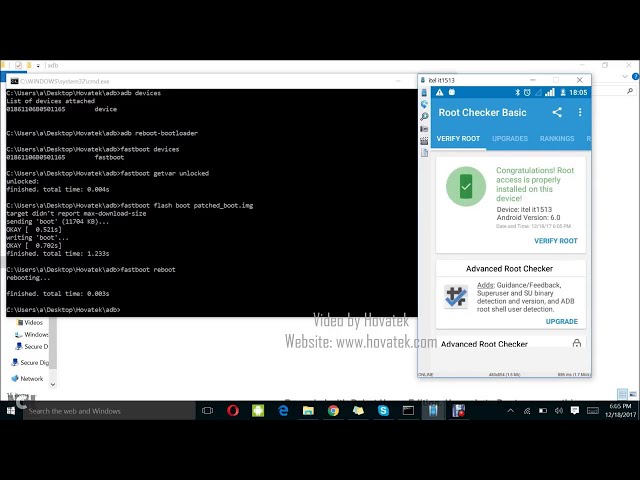







No comments: