This is a step-by-step tutorial on how to flash stock rom / firmware to a Mediatek device using SoftwareDownload tool. This tool supports flashing in both scatter and .bin format.
If you get any error in the tool before or during flashing then we have a list of SoftwareDownload / Transsion Aftersale Tool errors to help you resolve the error message
Important Notice
Requirements
- A windows PC
- USB Cord
- Manually install Mediatek VCOM drivers on the PC
- Scatter file + files to be flashed (You can download the stock rom or firmware for your phone )
- Download a recent version of SoftwareDownload Tool
If you get any error in the tool before or during flashing then we have a list of SoftwareDownload / Transsion Aftersale Tool errors to help you resolve the error message
How to use SoftwareDownload tool
Follow the steps below to learn how to flash stock rom using SoftwareDownload tool
See the video below or @ https://youtu.be/3nUmxXS26_c- Remove the battery from the phone and slot it back in without booting the phone (If the battery is inbuilt then simply switch if off)
- Launch SoftwareDownload tool as Administrator
![[Image: How-to-use-SoftwareDownload-Tool-1.jpg]](https://blog.hovatek.com/bpyeki/uploads/2018/07/How-to-use-SoftwareDownload-Tool-1.jpg)
- Click on Settings icon by the top-left (the second icon in operation area box)
![[Image: How-to-use-SoftwareDownload-Tool-2.jpg]](https://blog.hovatek.com/bpyeki/uploads/2018/07/How-to-use-SoftwareDownload-Tool-2.jpg)
- In the window that pops up, click on Load
![[Image: How-to-use-SoftwareDownload-Tool-3.jpg]](https://blog.hovatek.com/bpyeki/uploads/2018/07/How-to-use-SoftwareDownload-Tool-3.jpg)
- In the next window that pops up, navigate to and select the scatter file for your phone model then click Open (scatter file is a text file with the word "scatter" in its name )
![[Image: How-to-use-SoftwareDownload-Tool-4.jpg]](https://blog.hovatek.com/bpyeki/uploads/2018/07/How-to-use-SoftwareDownload-Tool-4.jpg)
- You'll now be returned back to the previous window, click on the dropdown bar and select the flash settings you wish to use
![[Image: How-to-use-SoftwareDownload-Tool-5.jpg]](https://blog.hovatek.com/bpyeki/uploads/2018/07/How-to-use-SoftwareDownload-Tool-5.jpg)
- Click on Confirm
![[Image: How-to-use-SoftwareDownload-Tool-6.jpg]](https://blog.hovatek.com/bpyeki/uploads/2018/07/How-to-use-SoftwareDownload-Tool-6.jpg)
- You'll now be returned back to the main window, click on the Start button (indicated with a play icon in green box)
![[Image: How-to-use-SoftwareDownload-Tool-7.jpg]](https://blog.hovatek.com/bpyeki/uploads/2018/07/How-to-use-SoftwareDownload-Tool-7.jpg)
- The Start button should now be changed to Stop in red box
- Connect the switched off phone (with battery inside) to the PC via USB cord without holding any button
- A progress bar should start running
![[Image: How-to-use-SoftwareDownload-Tool-8.jpg]](https://blog.hovatek.com/bpyeki/uploads/2018/07/How-to-use-SoftwareDownload-Tool-8.jpg)
- Wait till you get a Success message (green bar with Download completely), do not interrupt before then
![[Image: How-to-use-SoftwareDownload-Tool-9.jpg]](https://blog.hovatek.com/bpyeki/uploads/2018/07/How-to-use-SoftwareDownload-Tool-9.jpg)
- Disconnect the phone, remove the battery for 15 seconds (if removable), slot it back in then power up the phone
- Ensure to perform a factory reset in recovery mode to clear any errors before trying to boot to homescreen
Important Notice
- This tool was designed for Transsion devices (i.e Tecno, Infinix and Itel)
- If you accidentally interrupted flashing and the phone went dead, follow this guide to revive the phone
- SoftwareDownload tool requires a scatter file but not an internet connection. Scatter files are usually named something like MTxxxx_Android_scatter and are basically maps which contain addresses to which each file in your firmware should be flashed to.
- Do not mistake scatter file for firmware / stock rom / flash file. A firmware contains several files, scatter file is just one of them so do not format your phone when you only have a scatter file
- SoftwareDownload tool is for flashing only scatter format firmware. It will not flash an OTA update.zip (even though that contains a scatter file) or a custom rom in flashable zip format.
- Using a Miracle Box scatter file in SoftwareDownload tool might give an error. If your scatter file is from Miracle Box then use Miracle Box to flash. Scatter files made from other tools like Infinity Chinese Miracle 2, Wwr_MTK and NCK Pro box work fine in SoftwareDownload tool
- If you can, backup your firmware before flashing with SoftwareDownload tool. While trying to flash an incompatible firmware should give you an error, you might be unlucky enough to successfully flash the firmware for the wrong variant, resulting in a bricked phone
- Once SoftwareDownload tool has detected your device, avoid disconnecting till the task is complete as this might cause the phone to go dead
- Avoid using a random scatter file (even though its for your chipset) in SoftwareDownload tool. Just because a scatter file is for your chipset doesn't mean it contains the same partition info. Force-flashing with a wrong scatter file could result in an overlap error or corrupted partition table.
#Source: hovatek
How to use SoftwareDownload (Transsion Aftersale) tool
![How to use SoftwareDownload (Transsion Aftersale) tool]() Reviewed by jollynastech
on
August 29, 2019
Rating:
Reviewed by jollynastech
on
August 29, 2019
Rating:


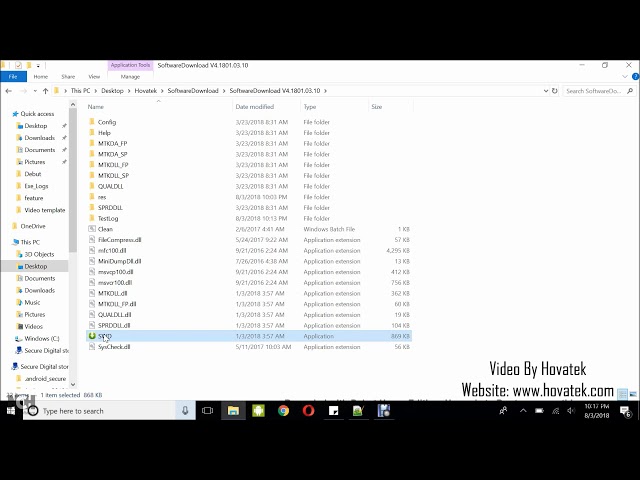







No comments: